|
 My Recent Cases My Recent Cases
Cases that you've recently created, edited or viewed are shown here in the order that each case was accessed.
Left-clicking a Case from the list will display the Case for viewing & editing purposes.
Right-clicking a case provides an option for adding the case to your Legal Pad.
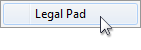
Multiple cases can be added to the Legal Pad for fast and convenient note viewing and editing. For more details, please see the Legal Pad section of this manual.
|
 Schedule Schedule
Displays a list of upcoming scheduled events on your calendar. The events shown here are based on your Preferences in the Events menu.
Left-click any event to view it on the calendar view.
Right-clicking an event will provide options for editing the Case that's associated with the event as well as editing the Event directly as shown below.
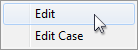
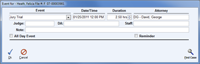 Enlarge picture Enlarge picture
|
 My Alerts My Alerts
Alerts are notifications sent to you by other users. Alerts are most commonly linked to a note on case but can also be linked to a basic note created in the Alerts Menu.
Alerts may also be sent to a group of users to provide multiple people with important case related information.
Left-click an Alert to view the Case associated with the Alert.
Right-clicking an Alert will display the following options:
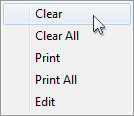
Clear - Clears the selected Alert.
Clear All - Clears all Alerts (notes associated with the Alerts will still appear on the Notes tab of the cases).
Print - Prints the selected Alert.
Print All - Prints all Alerts.
Edit - Opens the Alert in an Edit window.
|
|
 Time Entries Time Entries
Displays all Time Entries that have been created today and any previously created Time Entries which are still incomplete.
Left-click any Time Entry to launch the Timesheet.
Right-clicking a Time Entry will provide options for editing the associated Case as shown below.
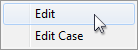
|
 My Tasks My Tasks
Displays all Tasks that have been assigned to you specifically. Tasks are most commonly linked to a note on case but can also be linked to a basic note created in the Tasks Menu.
Right-clicking a Task will display the following options:
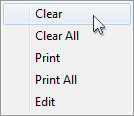
Clear - Clears the selected Task.
Clear All - Clears all Tasks (notes associated with the Tasks will still appear on the Notes tab of the cases).
Print - Prints the selected Task.
Print All - Prints all Tasks.
Edit - Opens the Task in an Edit window.
|
|
 My Recent Reports My Recent Reports
Displays a list of the most recent reports you've run. Selecting a report from the list will select it from the Reports Menu.
|
 Ticklers Ticklers
Displays all of your tickler reminders. See the Events section for more details.
Right-clicking a Tickler will provide options for editing the Case that's associated with the event as well as editing the Tickler directly as shown below.
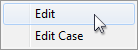
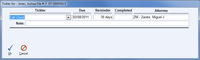 Enlarge picture Enlarge picture
|
 My Pending Documents My Pending Documents
This section contains all of your Pending Auto Docs. Auto Docs are documents that have been added to a queue for automatic generation and printing during the case input or edit process. Selecting any document will open a list of all documents that are in the queue to be generated or printed.
|
![]() Home Screen
Home Screen