![]() Alerts Menu
Alerts Menu
Alerts are used to notify users of a Note that has been added to case and other important information that may not be related to a specific case. To access Alerts, select the ![]() Alerts button from the
Alerts button from the ![]() Home Screen.
Home Screen.
All of your Alerts will be displayed on this screen, sorted by Client Name. Alerts that have been created from a Case Note (see the ![]() Notes section for details) will include a blue hyperlink which can be used to access the case directly. Each Alert may be edited by clicking the
Notes section for details) will include a blue hyperlink which can be used to access the case directly. Each Alert may be edited by clicking the ![]() Edit icon which is displayed next to each note.
Edit icon which is displayed next to each note.
To clear an Alert, select the corresponding checkbox and then click the ![]() Clear button. All Alerts can be selected at once by selecting the checkbox found in the column header.
Clear button. All Alerts can be selected at once by selecting the checkbox found in the column header.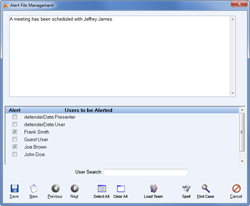 Enlarge picture
Enlarge picture
See also