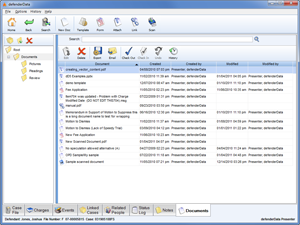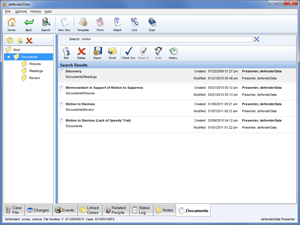Home > Case Management > Documents
![]() Documents
Documents
The ![]() Documents tab is used to store documents related to the case. Documents can be organized in a folder structure as seen to the right.
Documents tab is used to store documents related to the case. Documents can be organized in a folder structure as seen to the right.
Toolbar Functions
The primary functions on the Documents tab are separated into two separate Toolbars. Please refer to the following sections for for further details:
Search Function
 button or press the <Enter> key to execute the search.
button or press the <Enter> key to execute the search.To apply the same search to a different folder simply select the folder from the folder tree on the left-hand side. Select the "Root" folder to apply the search to all folders on the case. To exit the Search select the
 button which will be shown to the right of the Search field.
button which will be shown to the right of the Search field. Batch Functions
The following Batch options are available from the File menu:
- Batch Import - Used to import a group of defenderData native documents (.JW format) from a specified folder. This feature is useful for copying a large number of documents between cases or from one Attorney to anothers Attorney's Template folder.
- Batch Export - This feature can be use to export an entire folder of documents along with any sub-folders that also containing documents. The exported documents will be saved to your computer in the folder structure.
- Batch Attach - If you have a large number of documents to attach this feature can be used to attach multiple documents at once from a single folder and any sub-folders.
- Batch Link - A network folder and all documents contained within the folder can be Linked to the case using this feature. For more information about Linking documents to a case, please refer to the Link instructions on the Primary Toolbar page.
- Batch Print - Select this option to print all documents within a selected folder.
Window Resizing
The width of the Folder List can be resized clicking and dragging the blue vertical bar that separates the Folder List from the Document list.
Renaming
Documents or Folders can be Renamed using one of the following methods:
- Right-click the Document or Folder and then select Rename.
- Highlight a Document and then select File -> Rename.
- Note: The “Root” folder cannot be modified, deleted or moved.
- Hilight a Document and then press the <F2> key.
Moving Documents
Existing document can be moved to a different folder by dragging and dropping the document onto the new folder.
Attaching from Outlook
Emails can be dragged and dropped directly from Microsoft Outlook and they'll be saved to the case in the Outlook .msg format which includes any attachments to the original email.
See also