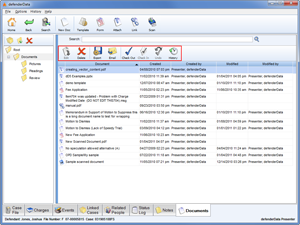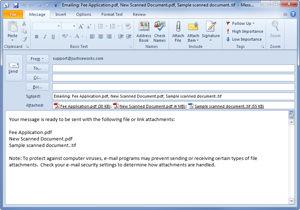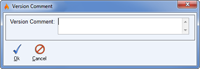Home > Case Management > Documents > Secondary Toolbar
![]() Secondary Toolbar
Secondary Toolbar
The secondary toolbar on the ![]() Documents tab includes many useful functions that are used in conjunction with your existing documents.
Documents tab includes many useful functions that are used in conjunction with your existing documents.
Toolbar Button Descriptions![]() Edit
Edit
Documents can be exported in a variety of formats on in their native format. Delete
Delete
Documents can be exported in a variety of formats on in their native format.![]() Export
Export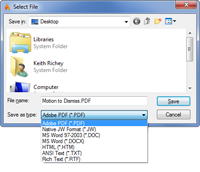 Enlarge picture Documents can be exported in a variety of formats on in their native format.
Enlarge picture Documents can be exported in a variety of formats on in their native format.
When exporting native defenderData Documents (represented by the ![]() icon) several format options are available as shown to the right. If a combination of document formats are batch exported the native defenderData Documents will be exported to PDF format by default.
icon) several format options are available as shown to the right. If a combination of document formats are batch exported the native defenderData Documents will be exported to PDF format by default.![]() Email
Email
Exports the selected document(s) and attaches them to a new email within your default email program as shown in the example below.
When this function is used a copy of the selected document(s) will be saved to your computer and other users will not be able to edit the documents while you have them checked out for editing. However, users will still be able to view the last version of the document that was saved on the case prior to your check out.
When documents are checked out they'll automatically be opened in the native application as long as the native application is installed on your computer.
Once you've finished editing your checked out documents this function is used to check them back in. When documents are checked in you'll have the option of providing a Version Comment as shown to the right.
If you've checked out a document by mistake or no longer need to edit the document you can use this feature with the selected document to Undo Check Out.
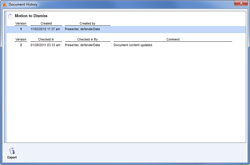 Enlarge pictureThis feature is used to view a document version history for the selected document as shown to the right.
Enlarge pictureThis feature is used to view a document version history for the selected document as shown to the right.In the Document History window prior versions of the document can be exported by selecting the Version and then using the
See also