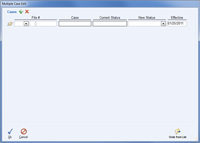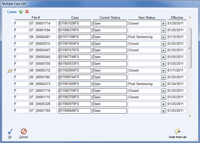Home > Search Menu > Case Search > Multi Edit
![]() Multi Edit
Multi Edit
In some instances it may be necessary to change the Status of multiple cases at the same time. To do this, select the ![]() Multi Edit option from the
Multi Edit option from the ![]() Case Search screen and the window shown to the right will be displayed.
Case Search screen and the window shown to the right will be displayed.
1) Cases may be loaded into the Multi Edit screen by entering the File # manually.
2) The ![]() Grab from List button can be used to retrieve all cases that are currently displayed on your
Grab from List button can be used to retrieve all cases that are currently displayed on your ![]() Case Search screen.
Case Search screen.
Once cases have been added the New Status and Effective Date can be specified for each case. Changes are not saved to the cases until you press the ![]() Ok button. Any changes may be aborted by selecting
Ok button. Any changes may be aborted by selecting ![]() Cancel.
Cancel.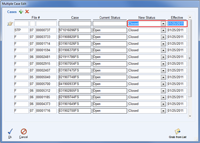 Enlarge picture
Enlarge picture![]() Tip: When the goal is to set all cases to a specific Status on a specified date, first select the desired New Status and/or Effective date in the first row, as shown in the image to the right. Once that has been done, any further cases added to the list will automatically inherit the same New Status / Effective Date. This applies to cases added using the
Tip: When the goal is to set all cases to a specific Status on a specified date, first select the desired New Status and/or Effective date in the first row, as shown in the image to the right. Once that has been done, any further cases added to the list will automatically inherit the same New Status / Effective Date. This applies to cases added using the ![]() Grab from List button or when adding cases manually by keying in the File #’s.
Grab from List button or when adding cases manually by keying in the File #’s.
See also