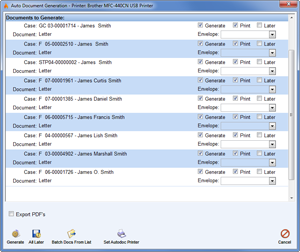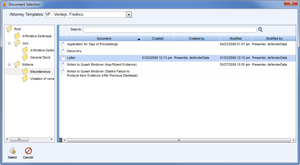Home > Search Menu > Case Search > Auto Doc
![]() Auto Doc
Auto Doc
The ![]() Auto Doc button in the
Auto Doc button in the ![]() Case Search menu opens the Auto Document Generation window as shown to the right. This window is used to generate and print pending documents.
Case Search menu opens the Auto Document Generation window as shown to the right. This window is used to generate and print pending documents.
Auto Docs are documents that have been added to a queue for automatic generation and printing when a status change has been made for a case or when a Flag has been added to a case. One of the primary advantages to this feature is that all of the documents can be generated all at once.
Example 2: A Flag called “Bench Warrant” could be used to automatically generate and print a “Notice of Warrant to Client”.
Each document may be configured to print an envelope with the name and address of the Defendant or any person related to the case, such as the Judge, Parent/Guardian or Opposing Counsel.
The documents that have been selected for “Generate” and “Print” will be generated and printed upon clicking the ![]() Generate button. Documents marked for “Later” will not be generated or printed. Click the
Generate button. Documents marked for “Later” will not be generated or printed. Click the ![]() All Later button to select “Later” for all documents. The
All Later button to select “Later” for all documents. The ![]() Cancel button is used to exit the “Auto Document Generation” window.
Cancel button is used to exit the “Auto Document Generation” window.
The
Next, select an attorney from the Defender Templates field to see a list of available templates. Once the correct template has been found, double-click the file or highlight it and click the
See also