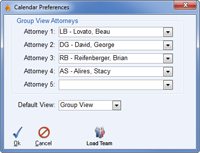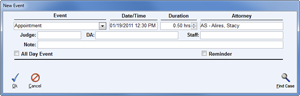![]() Events Menu
Events Menu
The Events Menu is used to manage calendared events for each user in the system. From this menu, events may be scheduled, rescheduled and deleted for each attorney using various viewing modes. To access Events, select the ![]() Events button from the
Events button from the ![]() Home Screen.
Home Screen.
Preferences
Select the ![]() Prefs button from the toolbar to configure your Event Preferences.
Prefs button from the toolbar to configure your Event Preferences.
The Default View will determine which view is first shown each time you login.
Calendar Views
For more details about each view, please select from each of the following options:
Existing events may be modified by double-clicking the event within any calendar view. New events may be created using the ![]() New button. Events can be deleted by highlighting the event and clicking the
New button. Events can be deleted by highlighting the event and clicking the ![]() Delete button.
Delete button.
When creating a new event, the following Event window will be displayed.
When a new event is created from the calendar it will not be associated to a case yet. If you’d like to associate a case to the Event, use the ![]() Find Case button to open the case search window. Once the case has been located, highlight it and then click the
Find Case button to open the case search window. Once the case has been located, highlight it and then click the ![]() Select button. Once all selections have been made within the New Event window, select
Select button. Once all selections have been made within the New Event window, select ![]() Ok to finish or
Ok to finish or ![]() Cancel to abort.
Cancel to abort.
The ![]() Previous and
Previous and ![]() Next buttons in the main toolbar are used to cycle from one day to the next.
Next buttons in the main toolbar are used to cycle from one day to the next.
The ![]() Date Selection button in the upper left corner of all calendar views can be used to toggle the mini calendar view off and on.
Date Selection button in the upper left corner of all calendar views can be used to toggle the mini calendar view off and on.
See also