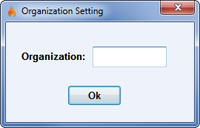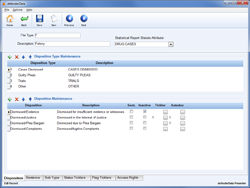FAQ
Please review the solutions below to common issues. If the issue persists, please contact defenderData Support for additional assistance.
Q. Invalid Password
- Passwords are case sensitive, please verify the password is entered exactly as it's shown in the login instructions email.
- Re-enter your Organization ID which can be found in the installation instructions email. To re-enter your Organization ID, press Ctrl+F1 from the Login window and the following window will be displayed.
Q: Why am I receiving Error Code: 0 when attempting to Login?
- Please be sure that your computer was rebooted after the installation was completed.
- When the software is installed, the option for installing "Microsoft SQL Server Client Components" must be selected. This option is selected by default but if it was manually deselected please run the installation again with this option selected.
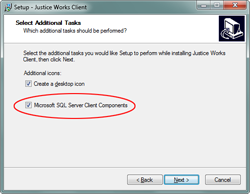 Enlarge picture
Enlarge picture - Please verify that your personal firewall software isn't preventing the defenderData application from connection to the server. For example, Comodo, Kaspersky, Symantec, McAfee, Trend Micro, ZoneAlarm or even the Microsoft Windows firewall could be blocking the connection.
For instructions about how to add an Exception for the defenderData software please refer to the instruction manual for your firewall software. Note: The default path to the defenderData program which will need to be added to the Firewall Exception list is as follows:
Note: The default path to the defenderData program which will need to be added to the Firewall Exception list is as follows:
C:\Program Files\justiceworks\jwclient.exe
If the Error Code: 0 still occurs, please contact defenderData Support for addtional assistance.
Q: I forgot my password, can it be reset?
Please contact an administrative assistant or manager that has access to the defenderData Admin menu in your system and they can reset your password. If additional help is needed, please contact defenderData Support.
Q: How can Disposition and Sentence options be managed?
If you have access to the Admin menu, these values can be managed in the Admin > Case > File Type menu by editing each File Type. When editing a File Type you'll find separate Tabs at the bottom fo the screen for Dispositions & Sentences as shown below. Enlarge pictureDispositions & Sentences are generally organized by "Type". In reference to the example shown to the left if a new option was needed under "Guilty Pleas", first select "Guilty Pleas" under "Dispositon Type" and then add the new option under "Disposition Maintenance" using the
 button.
button.See also