Home > Get Help > Login Help
Login Help
|
If you're having trouble logging in, please review the solutions below to common issues.
If the issue persists, please contact defenderData Support for additional assistance.
Error: Invalid Password
- Passwords are case sensitive, please verify the password is entered exactly as it's shown in the login instructions email.
- Re-enter your Organization ID which can be found in the installation instructions email. To re-enter your Organization ID, press Ctrl+F1 from the Login window and the following window will be displayed.
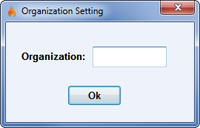 Enlarge picture Enlarge picture
Accessing Multiple Databases
If you have accounts in multiple databases, each Organization ID will need to be added. To enter an additional organization, press Ctrl+F6 from the defenderData login window and the following window will be displayed.
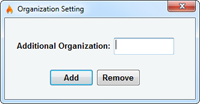 Enlarge picture Enlarge picture
Once added, a new database selection field will appear on your login window.
Error Code: 0
- Please be sure that your computer was rebooted after the installation was completed.
- When the software is installed, the option to install "Microsoft SQL Server Client Components" must be selected. This option is selected by default but if it was manually deselected please run the installation again with this option selected.
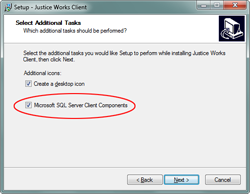 Enlarge picture Enlarge picture
- Please verify that your personal firewall software isn't preventing the defenderData application from connection to the server. For example, Comodo, Kaspersky, Symantec, McAfee, Trend Micro, ZoneAlarm or even the Microsoft Windows firewall could be blocking the connection.
For instructions about how to add an Exception for the defenderData software please refer to the instruction manual for your firewall software.
 Note: The default path to the defenderData program which will need to be added to the Firewall Exception list is as follows: Note: The default path to the defenderData program which will need to be added to the Firewall Exception list is as follows:
C:\Program Files\justiceworks\jwclient.exe
If the Error Code: 0 still occurs, please contact defenderData Support for additional assistance.
|
|
|

|
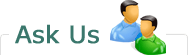 |
For further assistance, please contact the defenderData support department:
Email:
support@justiceworks.com
Phone:
(888) 696-9357
Live Guidance

Remote assistance may be provided by our support team using the Justice Works remote support utility. When speaking with a support technician, you may be asked to initialize a remote connection from the following page:
support.justiceworks.com
System Requirements
Required:
- Windows XP SP3
- 512 MB RAM
- Internet connection
- Minimum Desktop Resolution of 1024x768
Recommended:
- Windows 7
- 2 GB RAM or more
- Cable/DSL Internet connection or faster
- Desktop Resolution of 1280x800 or higher
- 19" Monitor or larger
| | Copyright © Justice Works, LLC All Rights Reserved
|