breadcrumbs]
 Login
Login
Starting the Application
To start the program, double-click the  defenderData 5 icon on your desktop. If a desktop shortcut wasn't created, it can also be found under Start -> Programs -> Justice Works.
defenderData 5 icon on your desktop. If a desktop shortcut wasn't created, it can also be found under Start -> Programs -> Justice Works.
Logging In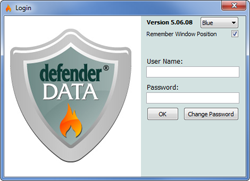 Enlarge picture
Enlarge picture
Before you can perform any functions or view any case information in dD, you must login to the system. Once the application has been started, the following Login Window will be displayed:
To login:
- Enter your User Name
- Enter your Password
- Click OK to login
Remember Window Position
When this option is enabled the size and placement of the main application window will be remembered on your computer screen. For multiple monitor configurations, this is particularly useful when viewing documents on your alternate screen.
Change Password
If you wish to change your password, you may click the Change Password button from the Login Window after entering your User Name and the following screen will be displayed.
To change the password, the Old Password must be entered along with the New Password. To verify that your New Password has been entered correctly it must be entered again in the Confirm Password field. Click the Save button to confirm the change, or click Cancel to abort the procedure.
 Note:
Note:Passwords are case sensitive and for security purposes the initial password that's provided to you may include a combination of upper case, lower case and symbol characters. Please note that the password can also be copied from your login instructions email and then pasted into the password field. If you've attempted to enter the password multiple times but still cannot login, please contact defenderData Support.
See also